We look forward to welcoming you to RBSC! We are located on the first floor of the Thomas Fisher Rare Book Library.
The instructions on this page will guide you through the steps to request materials and book an appointment. If you are visiting us for the first time, please be aware of the following requirements:
If you encounter any problems requesting materials, or if you have questions that are not answered in this guide or the Quick Links, please contact us.
You can automatically populate requests for our print and manuscript collections from within LibrarySearch by following these steps:
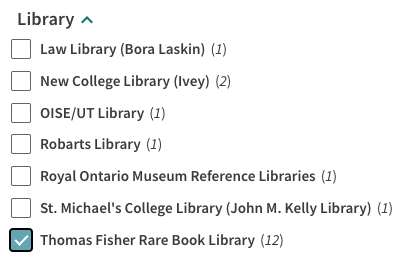
When you have found your item, navigate to the Locations section and select Thomas Fisher Rare Book Library. If there are multiple holding locations, you may need to expand the Fisher Library option.
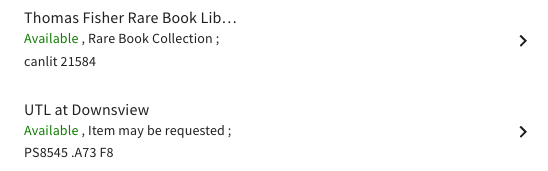
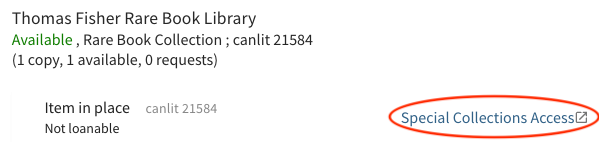

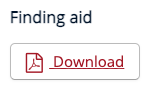
When you have entered all the necessary item information, you can proceed to booking your appointment.
You will need to manually enter the required information to request archival materials. Please note that you must include a box number to ensure your request is processed. Please follow these steps:
Locate your requested materials via Discover Archives or the RBSC index of archival finding aids.
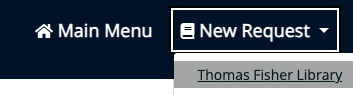
Complete the form with the required details, making sure to include the title, call number, and box number(s).
When you have finished entering the item information, you can proceed to booking your appointment.
Your request must be associated with an appointment in the RBSC Reading Room so that staff can retrieve your materials in advance of your visit. You can either create a new appointment or add the request to a previously created appointment.
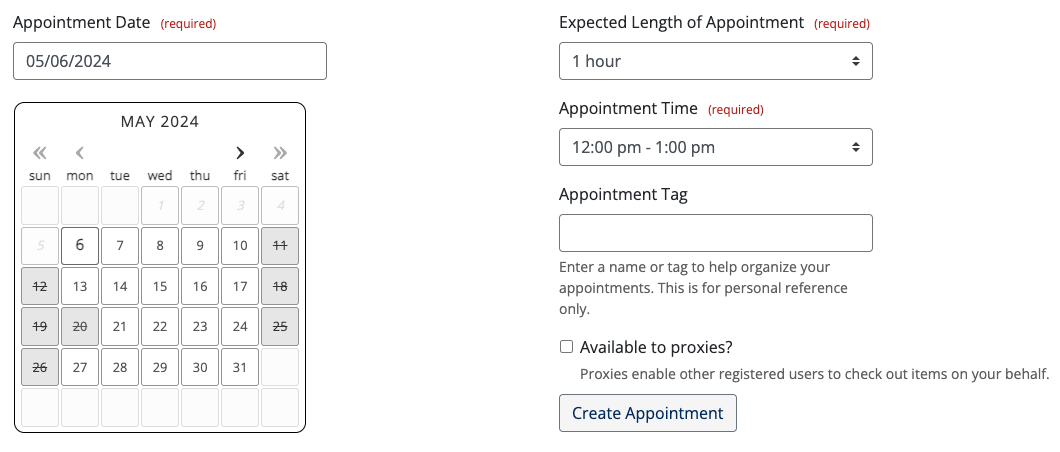
You can view any number of requested items during your visit, up to the maximum of 10 requests. Instead of creating a new appointment, choose one from the Appointment drop-down menu, which will ensure all of the requested items are made available together.


You may also review, manage, and cancel your appointment and item requests in Special Collections Access. If you are unsure about the status of your materials, please check your request in the system: the tracking section contains the most up-to-date information.
If you have questions about your appointment or requests, please email fisher.library@utoronto.ca or call 416-978-5285, and staff will be happy to assist you.
If you are planning to view your materials again within one week, please ask Reading Room staff to place them on hold for you, and the items will remain in the Reading Room for your next visit.
Holds are automatically removed after seven days, so please submit a new request if your next visit will not occur during that time. You can quickly re-request your items by following the instructions in the Duplicate Requests tab.
After you have requested holds, you will need to make another appointment.
When you arrive for your appointment, please advise Reading Room staff that you have materials on hold, and they will check the items out to you again.
When you are finished with the materials you have placed on hold, navigate to the requested items in Special Collections Access, then choose Remove from Hold under the Actions dropdown.
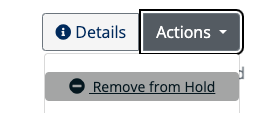
Once the hold has been removed, staff will reshelve the items.
Unless you have placed materials on hold, you will need to submit a new request to consult them again. However, you can easily re-request materials by following these steps:
In Special Collections Access, visit your Request History and locate the material you would like to request again.

Select Clone Request from the Actions drop-down menu.

University of Toronto Libraries
130 St. George St.,Toronto, ON, M5S 1A5
libraryhelp@utoronto.ca
416-978-8450
Map
About web accessibility. Tell us about a web accessibility problem.
About online privacy and data collection.
© University of Toronto. All rights reserved. Terms and conditions.
