We look forward to welcoming you to the UTARMS Reading Room!
The instructions on this page will guide you through the steps to request materials and book an appointment (optional). These instructions apply to requests made before a research visit or submitted while in the UTARMS Reading Room.
If you are visiting us for the first time, please be aware of the following requirements:
If you have more questions about the process, please review the Quick Links section of the sidebar or contact us.
Requests to access materials from archival fonds are submitted using a Special Collections Access form. Requests can be initiated using either of the following methods:
You can the access request form for archival material from within the Discover Archives system by following these steps:


Access the Special Collections Access request form from the UTARMS homepage by following these steps:

You can automatically populate requests for the theses and publications held at UTARMS from within the University of Toronto's LibrarySearch system by following these steps:

When you have found your item, navigate to the Locations section and select University of Toronto Archives and Records Management Services. If there are multiple holding locations, you may need to expand the UTARMS option.


When you have finished entering the item information, proceed to the option sections below
You can optionally give us more information about your visit to help us better assist you, and add notes and tags for your own reference.
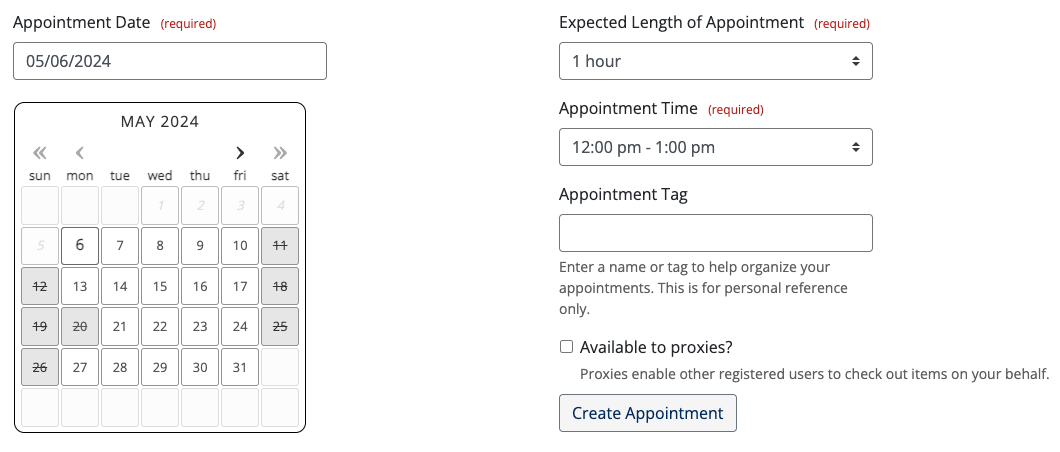
You can add new requests to previously created appointments, up to the limit of 10 active requests. Instead of creating a new appointment, choose one from the dropdown menu, which will ensure all of the requested items are made available together.

When you have completed the form, select Submit Request to forward it to our team for processing. UTARMS staff will contact you to confirm your request(s) and, if applicable, appointment(s).
If you have questions about a submitted request or experience any issues, please contact utarms@utoronto.ca.
If you are not ready to submit your request, you can save it for later. You can retrieve previously saved requests from the main menu by selecting Request History, then Saved Requests.

University of Toronto Libraries
130 St. George St.,Toronto, ON, M5S 1A5
libraryhelp@utoronto.ca
416-978-8450
Map
About web accessibility. Tell us about a web accessibility problem.
About online privacy and data collection.
© University of Toronto. All rights reserved. Terms and conditions.
